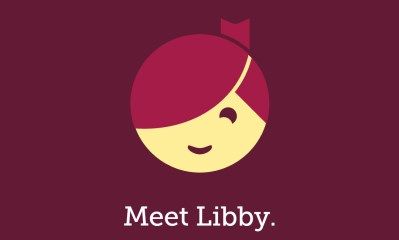On this page, you will find information about Nove-L Overdrive - an eBook, eAudiobook and eMagazine download service. 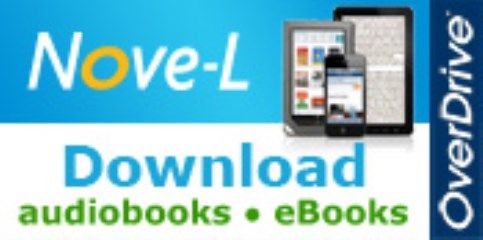
- Search for and download Libby from your app store.
- Find Kawerau District Library and log in with your borrower number starting B00… + 4 digit PIN.
- Browse and borrow an eBook to read on your device.
Download eBooks, eAudiobooks and eMagazines with Nove-L Overdrive
Nove-L (Northern Virtual e-Library) is a collaborative venture between several public libraries in the upper North Island of New Zealand, using OverDrive.
Through the Nove-L website or OverDrive app you can download eBooks, eAudiobooks and eMagazines onto your computer and mobile devices to read or listen to anywhere at anytime. Titles include fiction and non fiction for adults, teens and children.
What you can do
- Download eBook or audiobooks from anywhere you have an internet connection at any time.
- Transfer eBook titles to your computer or eReaders. Please note: Amazon Kindle eReaders are not a compatible device for downloading library eBooks from OverDrive in New Zealand.
- Download eBooks and audiobooks directly onto your mobile device - tablet, iPod or smartphone - using the OverDrive app (OverDrive Media Console or Libby).
- Burn some audiobook titles to disc.
- Avoid overdue loan charges — the items self expire or you can return eBooks and audiobooks early if you have finished with them.
To use this service you will need
- to be a member of Kawerau District Library with a current library card number and PIN.
- a computer or compatible portable device (iPod/iPad, eReader, tablet or smartphone) with an internet connection.
- free software or app for your PC or Mac computer (Adobe Digital Editions) and mobile devices.
Software to authorise your devices for eBooks
Adobe Digital Editions allows you to download and read copy protected eBooks in EPUB and PDF formats on your computer and mobile eBook readers.
To be able to download and read eBooks on your mobile device you will need to authorise or activate the device using Adobe Digital Editions and your Adobe ID. You can you can create an Adobe ID from within OverDrive app.
Getting Started
OverDrive provides an extensive Help section including step by step videos to help you set up your devices for downloading eBooks and audiobooks.
Get Libby the OverDrive app for your device to download and read eBooks or listen to audiobooks.
Libby is available for your mobile device at the Apple i-Tunes Store or Google Play Store for android devices.
Start downloading
Go to the Nove-L website and sign in using your library card and pin number.
You can also search, preview and download Nove-L eBooks & eaudiobooks through the Library Catalogue.
Nove-L Guidelines
Check Outs
4 titles can be checked out at the same time.
Lending period
There is a choice of lending periods: 7, 14 or 21 days. Use 7 days particularly for audiobooks if you know you will have finished it within a week.
Holds
Yes, you can reserve. Only 4 titles can be placed on hold at the same time.
Renewals
The option to renew a title becomes available three days before the title is set to expire (if there are no holds on it), appearing next to the title on your Bookshelf under your library Account. You can only use the renew feature once for each checkout.
Returns
Most eBooks and eaudiobooks can be returned early using either the Nove-L website or OverDrive Media Console app on your device.
Expired items
On some devices, eBooks and eAudiobooks are deleted automatically. On others, eBooks will still appear in Adobe Digital Editions, but if try to open one you will get the option to delete it. eAudiobooks on a computer or mp3 player have to be manually deleted.
Emails
Nove-L only sends emails to confirm loans, remind you of expiry dates and notify you of holds available.
Need more help?
Need help learning how to download and open eBooks from websites onto your eReaders?
Contact us if you would like more information
- Phone 07 306 9041
- Email library@kaweraudc.govt.nz - please include your name and daytime phone number.
- Come to the library and ask for help at our front desk